 |
From the Windows 7 desktop, click the "Start" button, then "Control Panel" |
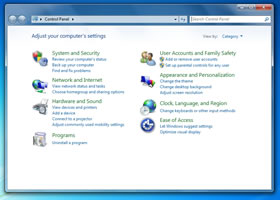 |
Under "Hardware and Sound", choose "Adjust commonly used mobility settings" |
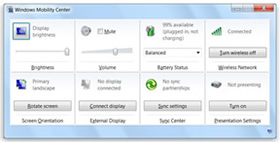 |
If the wireless is off, turn it on
In "Wireless Network", click the "antenna reception" icon on the left side |
 |
Available Wi-Fi networks will be listed |
| Connect to FREESPOT |
 |
Connect to 'freespot'=SecurityPassword |
| |
 |
Note: The 'freespot'=SecurityPassword SSID is a FREESPOT network that is secured with wireless encryption using WPA/WPA2-PSK authentication.
Some hotspots do not support encryption. |
| Choose FREESPOT |
 |
Choose 'freespot'=SecurityPassword(AES) |
| Connecting... |
 |
You will be asked for the security key; enter "freespot" |
| Connecting to a Network with Custom Settings |
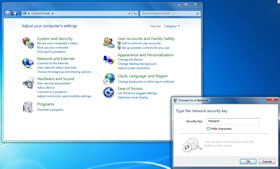  |
The FREESPOT host may be using a different SSID or encryption settings. Look for a sign posted or ask the staff at the location for the security key or other information needed to connect. |